Just like the previous version, some of our online accounts are also suffering from DMW eReg problems.
From forgotten passwords, and account activation, to updating our eRegistration details, this has always been the case.
There will no longer be POEA in the coming months. Our online accounts will not cease thought but will be forwarded to the new agency- the Department of Migrant Workers.
The Department of Migrant Workers now accepts registration for OFWs and seafarers. They use the same platform from the POEA online services portal.
There are two ways to access your records. One is through registration and the other is migration. As per most experiences, you may encounter DMW eReg problems along the way.
I made a separate tutorial on how to properly register your eRegistration account into the new system. In that article, I also included the migration process from POEA to DMW.
However, the new platform is not perfect or much better than the old one. There are flaws, bugs, and glitches in the system that will make your experience frustrating.
We will solve those problems in this article.
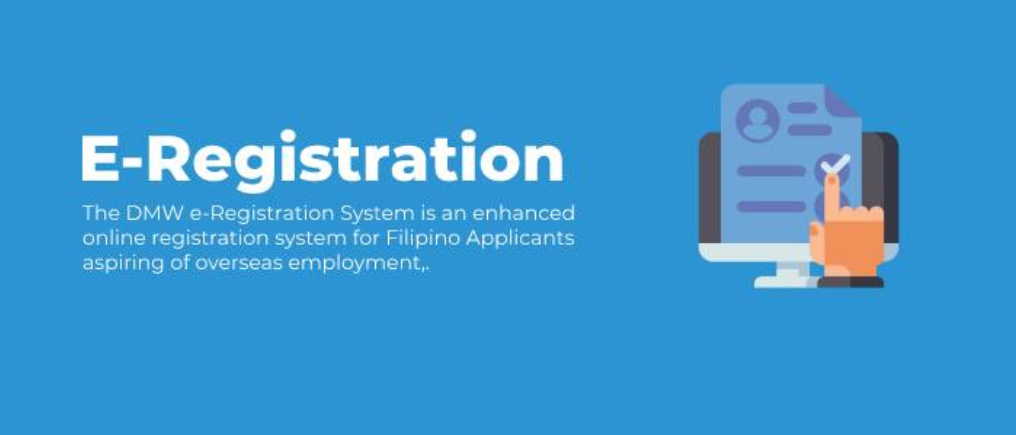
Common DMW eReg Problems
There are only seven common problems users encounter in their eReg journey. The good news is, there is only one solution to them all. And it will only be made online.
These are the most common eReg Problems:
- Change Account Email Address
- Account Activation/ Reset
- Forgot eReg Details
- Multiple Accounts
- Edit Name, Birthday, and Gender
- Update eReg Details
- Confirmation email
For first-timers, the most common problem you will encounter is not receiving the confirmation email. I know because that was my experience too and of my friends.
We will solve that here and many other DMW problems using their helpdesk.
I must emphasize that you can solve all your DMW eRegistration Problems (formerly POEA eReg) online using the same steps below.
Since most encounters are related to confirmation emails, I created a tutorial about it. But you can do the same with those problems mentioned above.
Solving No Confirmation Email
After creating a DMW eReg account, I was not able to receive a confirmation email. It may happen to you, too.
So before you worry about that, follow these steps because they will guide you in solving that problem.
1. Visit the Online Services Portal
Head on to DMW’s Online Services Portal and create a ticket under “POEA Helpdesk”.
Click continue to proceed to the next step.
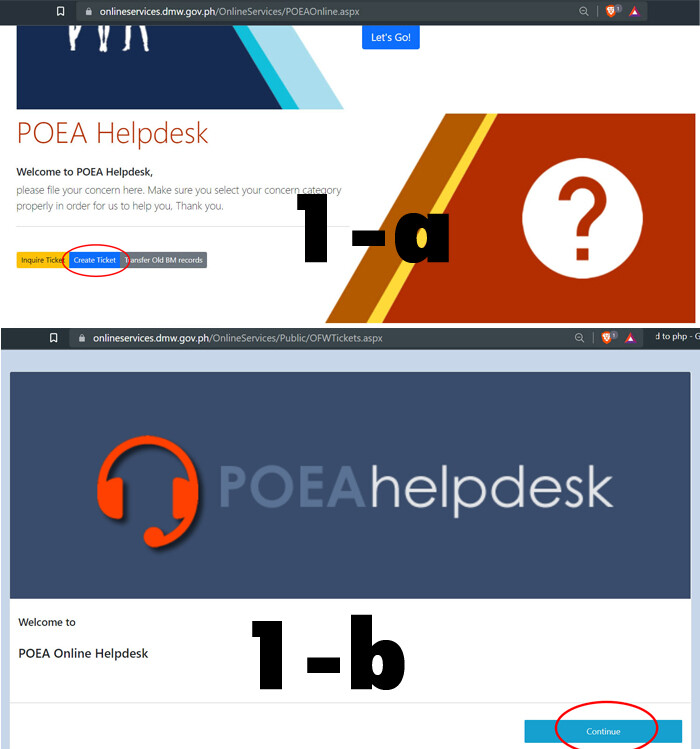
2. Select Service and Concern
The select service only gives three options. Choose “Online Services-ERegistration”. It will open up the “Account Problem Concern” and click it.
Moreover, choose which problem you are having with the new eReg platform.
Click Next after that to proceed to the next step.
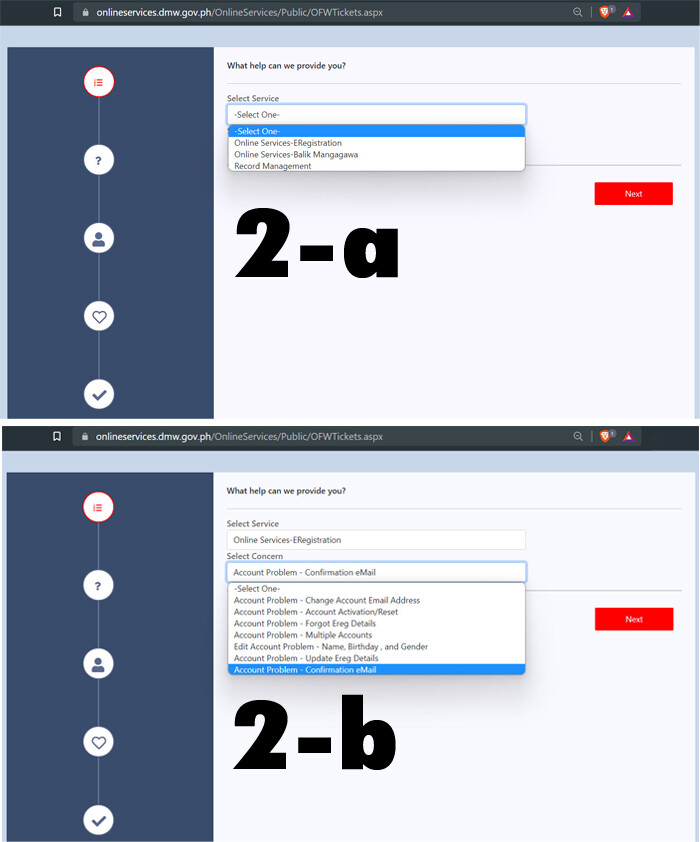
3. Finding Your Account
Whether you are creating your account or pulling it from the eRegistration servers, your records are already there.
Thus, the system needs your eRegistration Number or Email Address.
If you forgot them, fear not. I’m sure you have your passport and that’s enough to activate or verify your account.
Since I remember my email address very well, I’m using it to create a ticket.
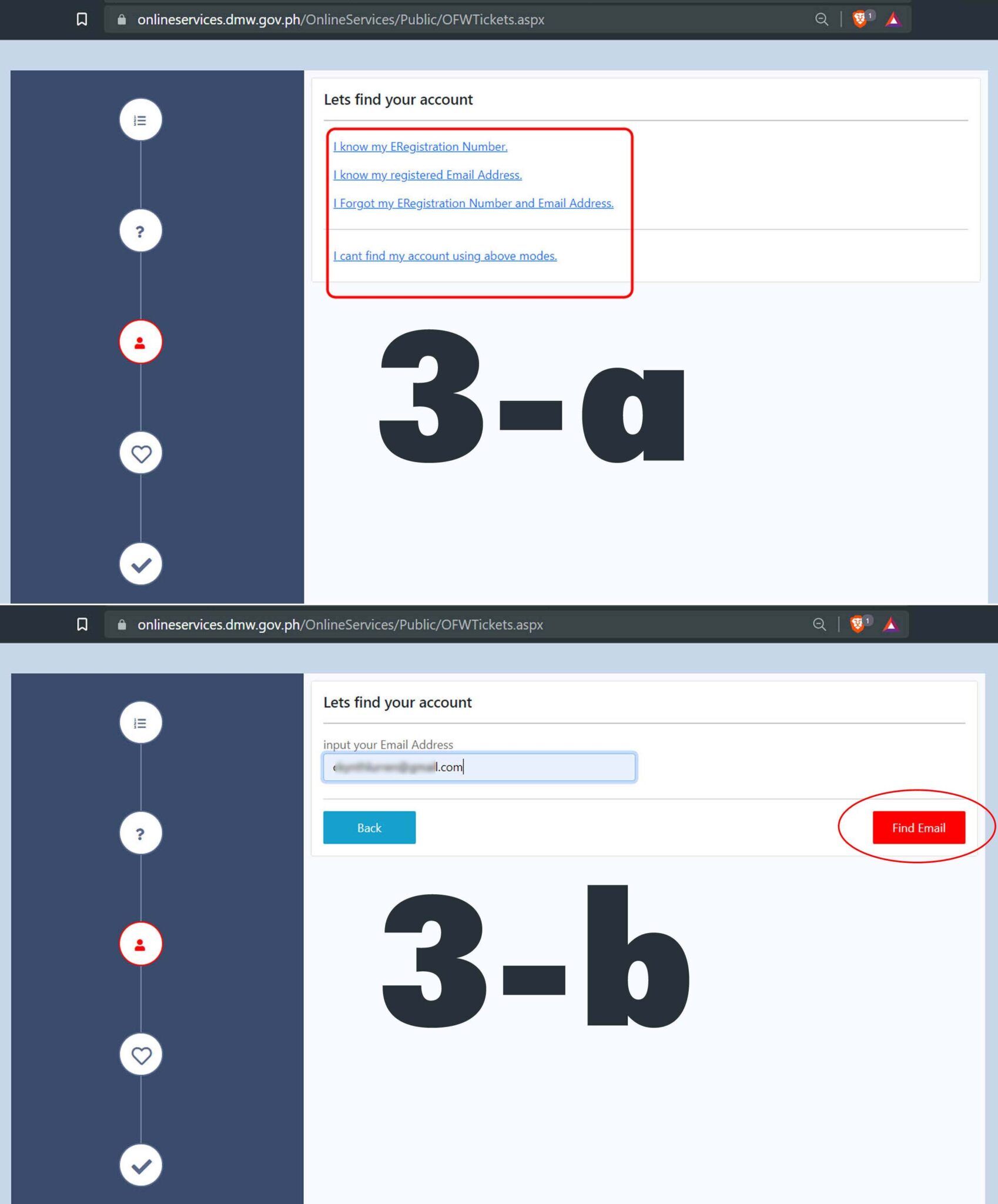
4. Create Ticket
After setting up all the previous inputs, it’s time to create a ticket and give a little description of your concern.
The Processing Site is where your ticket will be sent. They will be the ones to assist you.
It is recommended to choose the processing site nearest your location.
Enter your mobile number and attach a copy of your passport. This is for added security and identity.
There will be pop-ups along the way. Just continue or close them and comply with what’s asked.
When you completed everything, click on “Submit Ticket” to continue.
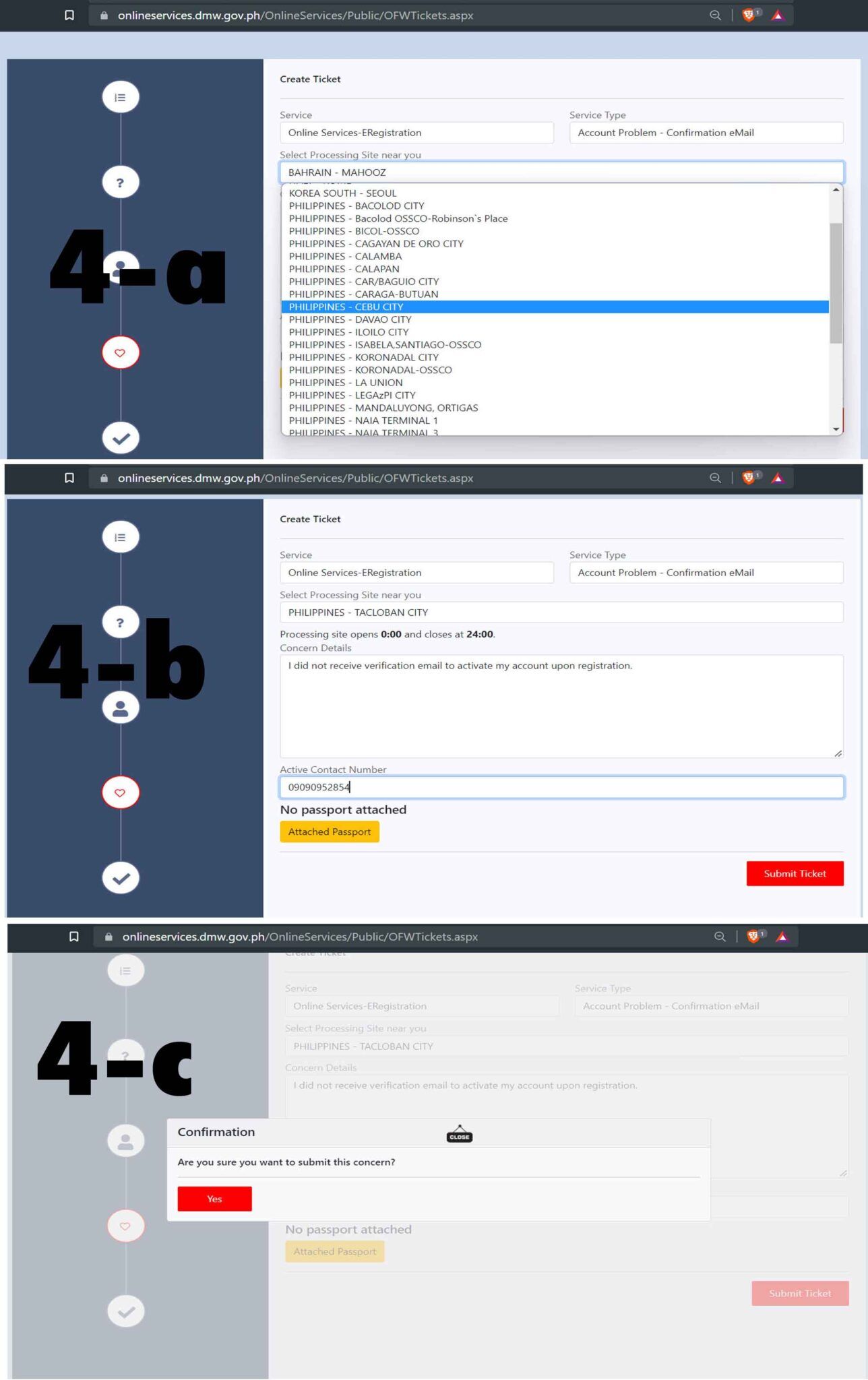
5. Ticket Number
After submitting all that is asked, you will be given a ticket number.
You will use this to follow up on your concern.
VERY IMPORTANT!!!
Save the ticket number. Once You exit that window, you will have no other way to view or get the ticket number back. It will not be sent to your email or mobile number so there is no back up.
Once you lost it, you may have to create another ticket again and redo the process above.
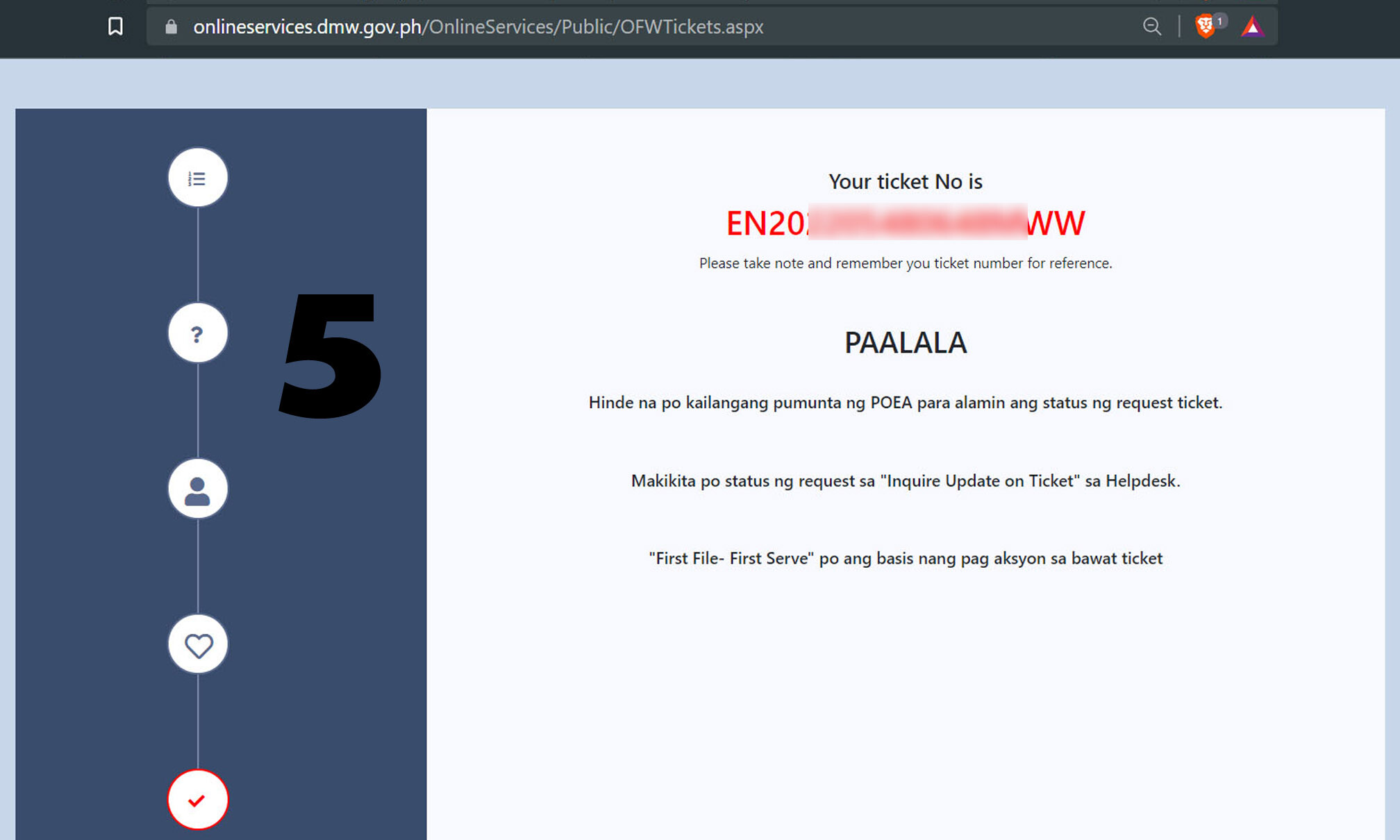
6. Inquiring Your Ticket
To check whether your ticket was submitted and to follow up on your concern as well, head back to DMW’s Online Services Portal.
Click on Inquire Ticket and enter the ticket number given above.
Normally, what appears first is the same as what you submitted in Step 4. You can also refer to the image below.
Continue checking your ticket every day. They implement a “First File, First Serve” Policy. You can even send them an email through that ticket just to give them a little push. But don’t spam it or you will have another problem.
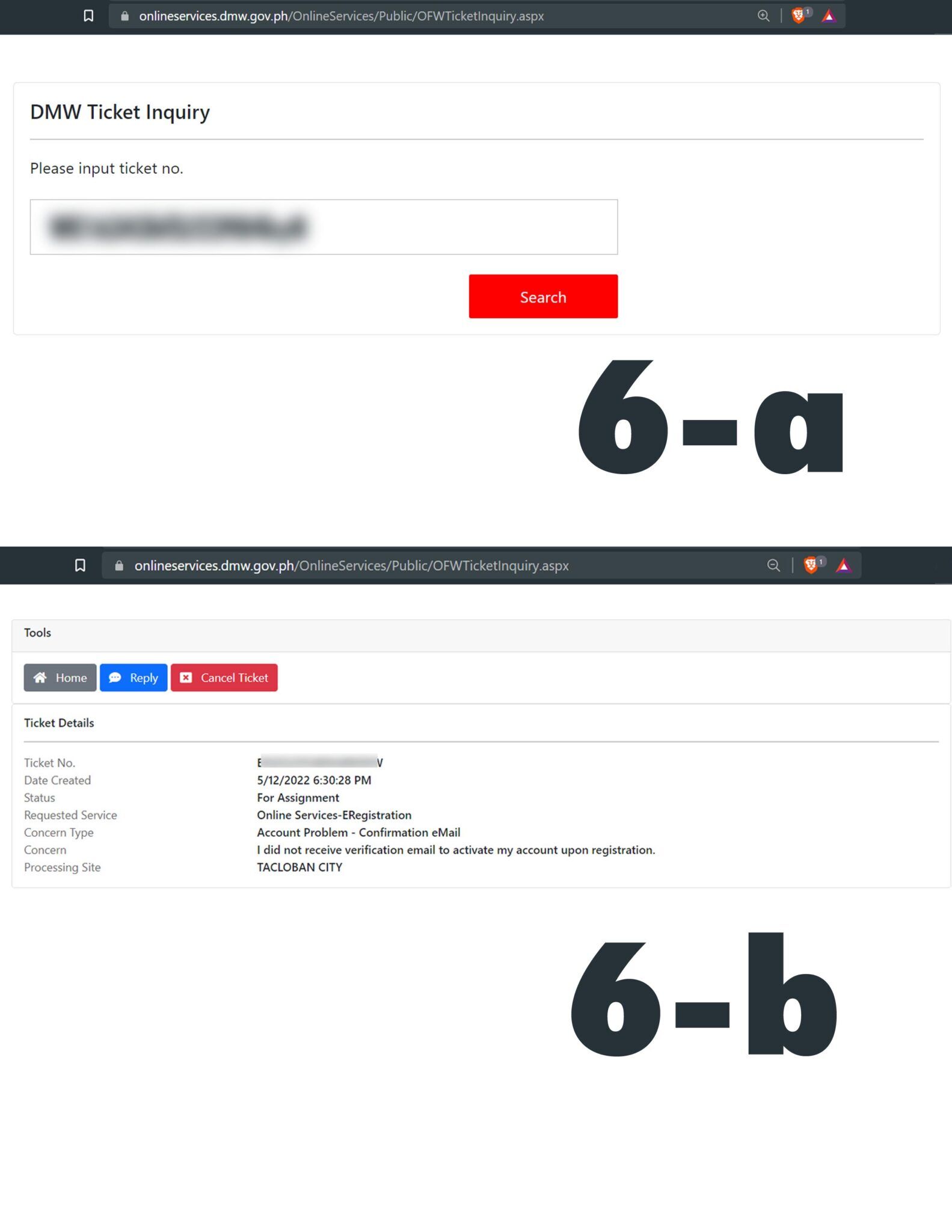
7. Resolving my ticket
DMW’s Helpdesk staff resolved my concern after 7 days. I just kept on checking my ticket until I saw their reply.
They sent a new password to my email account which I immediately used.
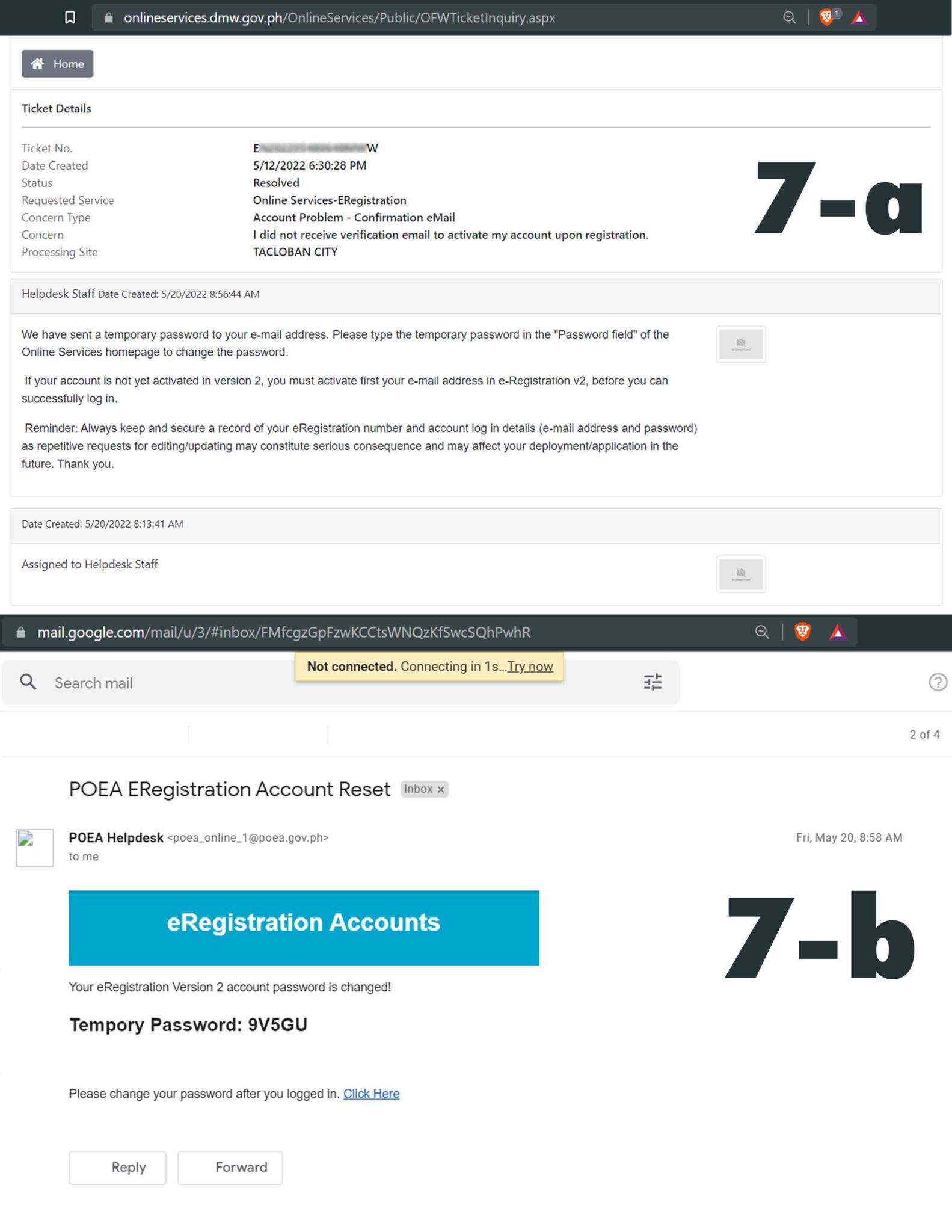
8. Activating and Logging in to your eReg Account
Head on to DMW’s Online Services Portal and log in using the password they provided.
You should be able to access your account.
After that, change your password and complete the required details.
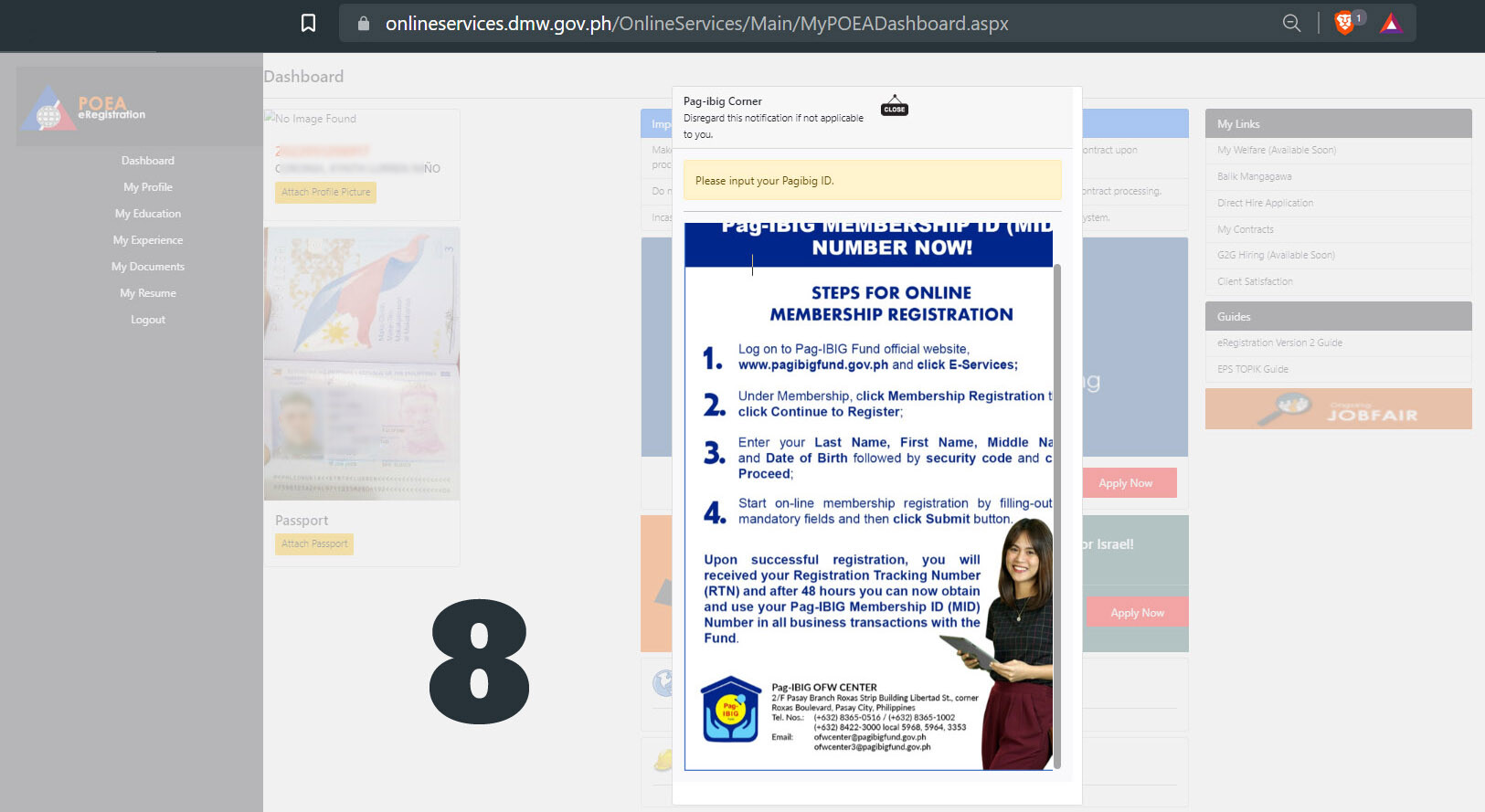
There are instances where your ticket request indicates “FOR COMPLIANCE“. If so, you must comply with whatever DMW or POEA is asking. It could be additional documents that they need for verification.
If you have the documents at hand, click on the “REPLY” button and input the data they require or submit the documents that they requested.
After that, monitor your status request every often to get the latest response from DMW.
And always remember that this is a “FIRST FILE – FIRST SERVE” basis. If they can’t respond as fast as you expect them, they must be handling voluminous requests.
That’s it. There’s no need for you to pay $$$ to someone who will do it for you. It’s actually quite easy and you only need to read and follow what they are asking.
May the winds be in your favor.

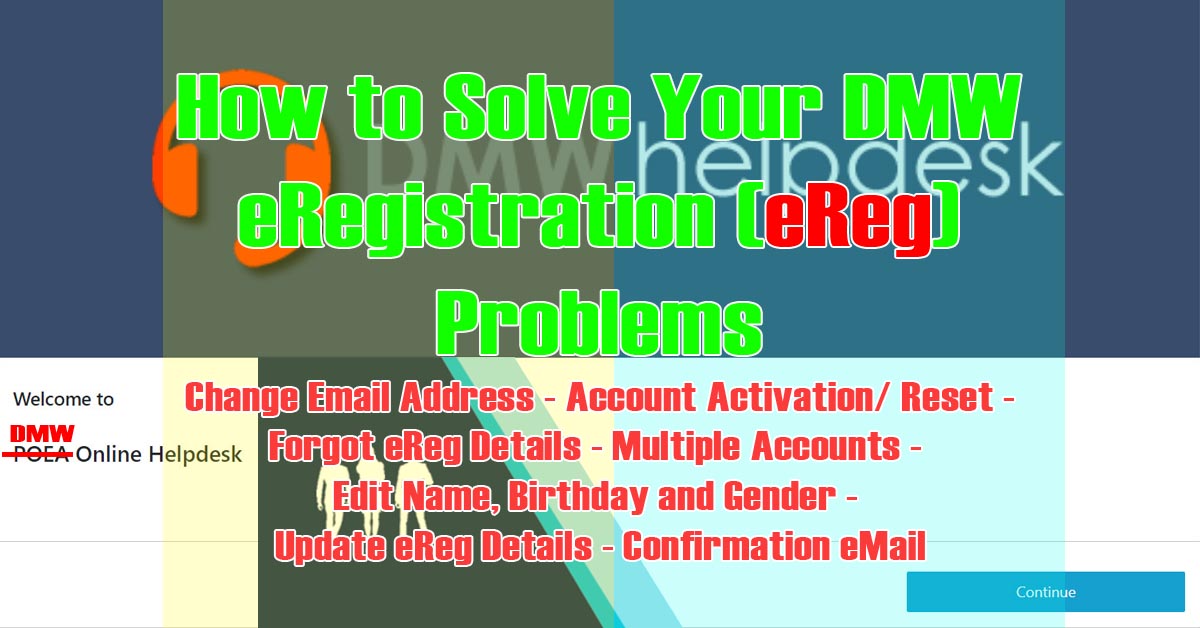

0 Comments